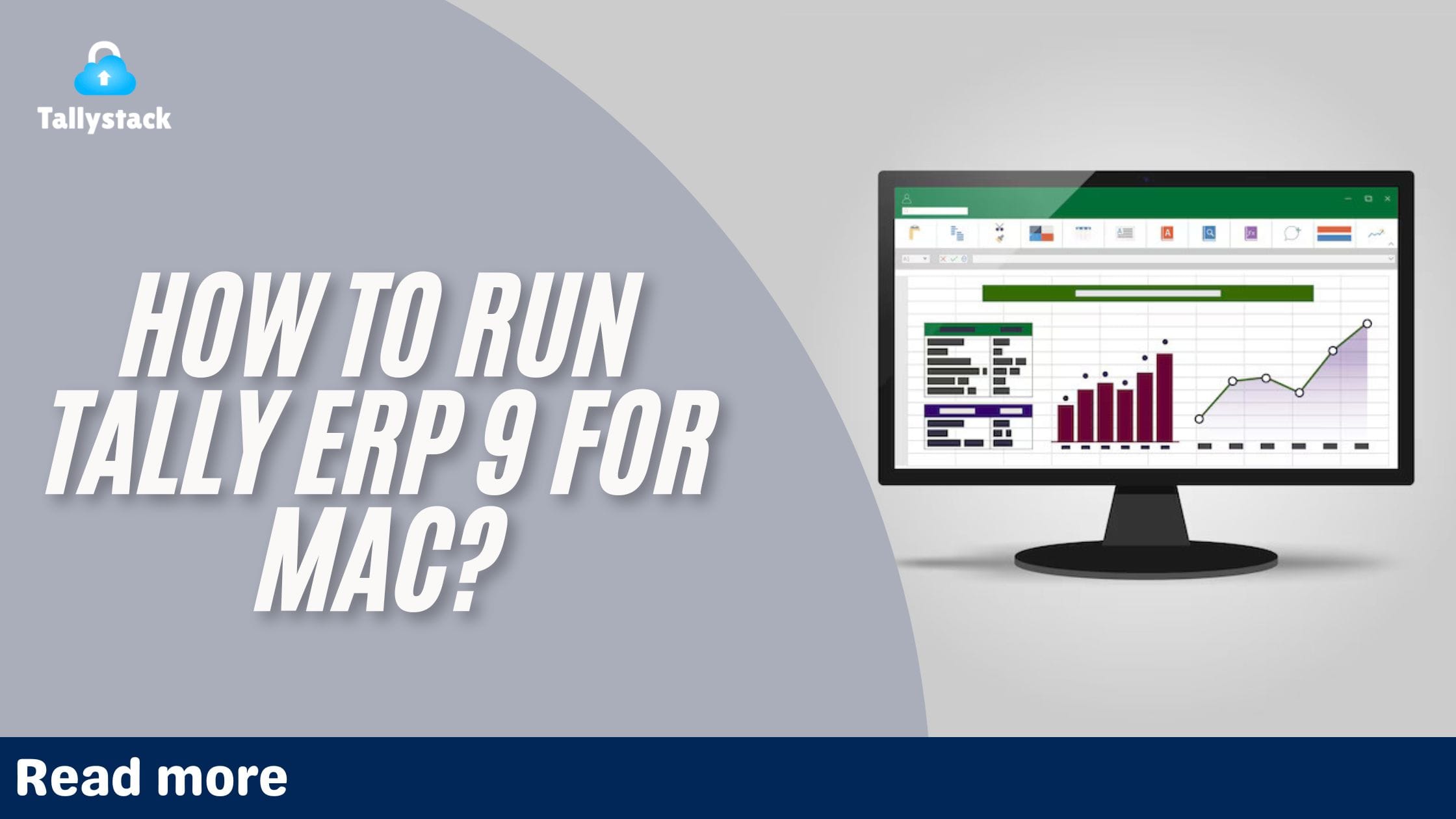
How to Run Tally ERP 9 for Mac?
Tally ERP 9 is one of the most popular accounting software solutions in the business world. However, it’s designed primarily for Windows, leaving Mac users looking for workarounds. Don’t worry; if you’re a Mac user, there are practical solutions to help you seamlessly run Tally ERP 9. Let’s dive into the step-by-step methods that will have you crunching numbers on your Mac in no time!
What is Tally ERP 9?
Tally ERP 9 is a comprehensive business management software that simplifies accounting, inventory management, taxation, payroll, and more. Its efficiency has made it a go-to tool for businesses of all sizes. However, its lack of native macOS compatibility poses a challenge for Mac users.
Why Use Tally ERP 9 on Mac?
Advantages of Using Mac for Accounting Software
Macs are known for their reliability, high performance, and seamless user experience. These attributes make them ideal for running critical business applications like Tally ERP 9.
Download Free 90+ Tally Shortcut Keys
Compatibility Issues Between Tally ERP 9 and macOS
The absence of a native macOS version of Tally ERP 9 means users need alternative methods to access the software. This can be challenging, but solutions like virtual machines, WineHQ, and cloud services make it possible.
Solutions to Run Tally ERP 9 on Mac
1. Using Virtual Machines
Virtual machines allow you to run a Windows environment within macOS.
- Best Virtual Machine Software for macOS:
- Parallels Desktop
- VMware Fusion
- Step-by-Step Guide to Install Virtual Machines:
- Download and install Parallels Desktop or VMware Fusion.
- Purchase and download a licensed copy of Windows.
- Install Windows on your virtual machine.
- Download and install Tally ERP 9 within the Windows environment.
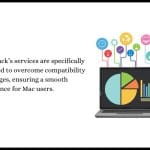
2. Using WineHQ
WineHQ is an open-source tool that allows Windows applications to run on macOS without a full Windows installation.
What is WineHQ?
WineHQ translates Windows system calls into macOS-friendly commands, enabling you to run Tally ERP 9 directly on your Mac.
How to Install WineHQ on macOS:
- Download WineHQ from its official website.
- Follow the installation instructions to set it up on your Mac.
- Install Tally ERP 9 within the WineHQ environment.
How to Install WineHQ on macOS:
3. Leveraging Tally on Cloud
Tally on Cloud eliminates the need for complex setups. With cloud hosting, you can access Tally ERP 9 from any device, including your Mac.
Benefits of Cloud-Based Tally:
- Easy accessibility from any location.
- No compatibility issues.
How Tallystack Simplifies Tally on Cloud:
Tallystack offers tailored Tally on Cloud services, providing you with an optimized solution for macOS. With 99.9% uptime and robust security, Tallystack ensures a seamless experience.
Detailed Steps for Each Solution
Virtual Machine Setup
- Download Parallels Desktop or VMware Fusion.
- Purchase and install a Windows license.
- Install Tally ERP 9 in the Windows environment.
Using WineHQ to Run Tally ERP 9
- Download and install WineHQ.
- Configure WineHQ to run Tally ERP 9.
- Troubleshoot any setup issues using online resources or support forums.
Tally on Cloud
- Contact Tallystack for cloud services.
- Set up your cloud environment with Tally ERP 9 pre-installed.
- Access Tally ERP 9 securely from your Mac.
Benefits of Tally on Cloud for Mac Users
1. Accessibility
With Tally on Cloud, you can access your data from any device with an internet connection.
2. Cost-Effectiveness
Avoid the need to purchase additional software or hardware.
3. Data Security
Tallystack’s cloud services ensure your data is encrypted and backed up regularly.

Why Choose Tallystack for Tally ERP 9 on Mac?
Tailored Solutions for macOS Users
Tallystack’s services are specifically designed to overcome compatibility challenges, ensuring a smooth experience for Mac users.
24/7 Support and Assistance
Get round-the-clock support to resolve any technical issues quickly.
Troubleshooting Common Issues
Error Messages During Installation
Ensure that all software prerequisites are met, and refer to troubleshooting guides.
Performance Optimization Tips
Allocate sufficient RAM and storage space for virtual machines or cloud applications to run smoothly.
Conclusion
Running Tally ERP 9 on Mac doesn’t have to be a hassle. Whether you choose virtual machines, WineHQ, or cloud hosting through Tallystack, there’s a solution for every user. Tallystack’s Tally on Cloud services make it easier than ever to access Tally ERP 9 on macOS without compromising performance or security.
Q1. Can I run Tally ERP 9 natively on Mac?
No, Tally ERP 9 is not designed for macOS. You need to use virtual machines, WineHQ, or Tally on Cloud.
Q2. What are the system requirements for Tally on Cloud?
A stable internet connection and a compatible web browser are the main requirements.
Q3. How secure is my data with Tally on Cloud?
Tallystack ensures robust encryption, regular backups, and 99.9% uptime for data security.
Q4. Is WineHQ a reliable option for running Tally ERP 9?
While WineHQ works, it may require some technical knowledge to set up and troubleshoot.
Q5. How do I get started with Tallystack?
Visit the Tallystack website and contact their support team to set up your Tally on Cloud services.