How to Use Remote Access in Tally Prime?
Introduction
In today’s digital era, businesses require seamless access to their accounting software from anywhere in the world. Tally Prime offers a remote access feature that allows users to manage their accounts, generate reports, and make real-time entries even when they are not physically present in their office. This feature is handy for businesses with multiple branches or remote employees. This blog will explore how to use remote access in Tally Prime efficiently and securely with Tallystack.
What is Remote Access in Tally Prime?
Remote Access in Tally Prime enables authorized users to access their Tally data from anywhere using an active internet connection. This feature ensures that users can perform transactions, view reports, and manage financial records without being physically present in the office.
Tally Prime’s Remote Access feature works through Tally.NET, a cloud-based service provided by Tally Solutions. Users can securely access their business data after logging in with Tally.NET credentials.
Download Free 90+ Tally Shortcut Keys
Benefits of Using Remote Access in Tally Prime
Here are some of the key advantages of remote access in Tally Prime:
- Accessibility – Manage your business finances from anywhere in the world.
- Real-Time Updates – Access live business data with real-time updates.
- Security – Protects data using encryption and role-based access controls.
- Multi-User Collaboration – Allows multiple users to work simultaneously.
- Paperless Transactions – Reduces dependency on physical paperwork.
Prerequisites for Using Remote Access in Tally Prime
Before enabling Remote Access in Tally Prime, ensure you have the following:
- A valid Tally.NET subscription
- An active internet connection
- Tally Prime installed on both the host and remote systems
- Tally.NET ID with appropriate access rights
How to Enable Remote Access in Tally Prime
Step 1: Activate Tally.NET Services
- Open Tally Prime on the primary system.
- Go to Gateway of Tally > F11 (Features) > Tally.NET & Remote Access.
- Enable Tally.NET and allow remote access.
- Save the settings and restart Tally Prime.
Step 2: Add and Manage Users
- Navigate to Gateway of Tally > Alt+K (Company) > Users and Passwords.
- Select Tally.NET Users and click on Create User.
- Enter the email ID of the user who needs remote access.
- Assign user roles and permissions based on their level of access.
- Save the settings and exit.
Step 3: Connecting to Remote Tally Data
Once the remote user is added, they can log in to Tally Prime using the following steps:
- Open Tally Prime on any system with an internet connection.
- Select Login as Remote User.
- Enter the Tally.NET ID and password.
- Once authenticated, the user will be able to access the company’s data remotely.
Best Practices for Secure Remote Access in Tally Prime
To ensure secure and efficient remote access, follow these best practices:
- Use strong passwords and update them periodically.
- Assign user roles carefully to prevent unauthorized access.
- Enable two-factor authentication for added security.
- Regularly back up your Tally data to prevent data loss.
- Monitor user activity logs to track unauthorized access attempts.
Common Issues and Troubleshooting Remote Access in Tally Prime
1. Tally.NET Subscription Not Activated
- Ensure that your Tally.NET subscription is active.
- Navigate to Gateway of Tally > F11 (Features) > Licensing > Check Subscription Status.
2. Unable to log in as a Remote User
- Verify that the correct Tally.NET ID and password are used.
- Ensure that the user has the required permissions.
- Check the internet connection on both the host and remote systems.
3. Data Sync Issues
- Ensure that both systems are using the same Tally Prime version.
- Restart Tally Prime and try again.
- Check for firewall or antivirus restrictions blocking remote access.
Using Tally Prime on the Cloud for Remote Access
If you are looking for hassle-free remote access, consider using Tally Prime on Cloud. This eliminates the need for manual configurations and offers:
- 24/7 availability of Tally data from any device.
- Automatic backups to prevent data loss.
- Better security measures to safeguard business information.
- No dependency on local servers, reducing IT infrastructure costs.
At Tallystack, we provide Tally Prime on Cloud solutions that allow businesses to access Tally remotely with ease. Our cloud infrastructure ensures high security, uptime, and seamless access to your Tally data from anywhere in the world.
Conclusion
Remote Access in Tally Prime is a game-changer for businesses that require flexible and secure access to their accounting software. By enabling Tally.NET services, adding authorized users, and following security best practices, businesses can efficiently manage their accounts remotely. For an even more seamless experience, consider Tally Prime on Cloud with Tallystack, ensuring secure, real-time access to your business data anytime, anywhere.
If you’re looking for reliable Tally on Cloud services, visit Tallystack today and simplify your business operations!
Frequently Asked Questions
1. Can I use Tally Prime remotely without a Tally.NET subscription?
No, a Tally.NET subscription is mandatory for enabling remote access in Tally Prime.
2. How many users can access Tally Prime remotely?
The number of remote users depends on the Tally license type and the user roles assigned.
3. Is remote access in Tally Prime secure?
Yes, Tally.NET provides encryption and role-based access to ensure secure remote access.
4. What is the best alternative to setting up remote access manually?
Using Tally Prime on Cloud with Tallystack is a better alternative as it offers simplified and secure access without requiring complex configurations.
5. How can I ensure smooth remote access to Tally?
Ensure you have a stable internet connection, the latest Tally Prime version, and a valid Tally.NET subscription to avoid any issues.