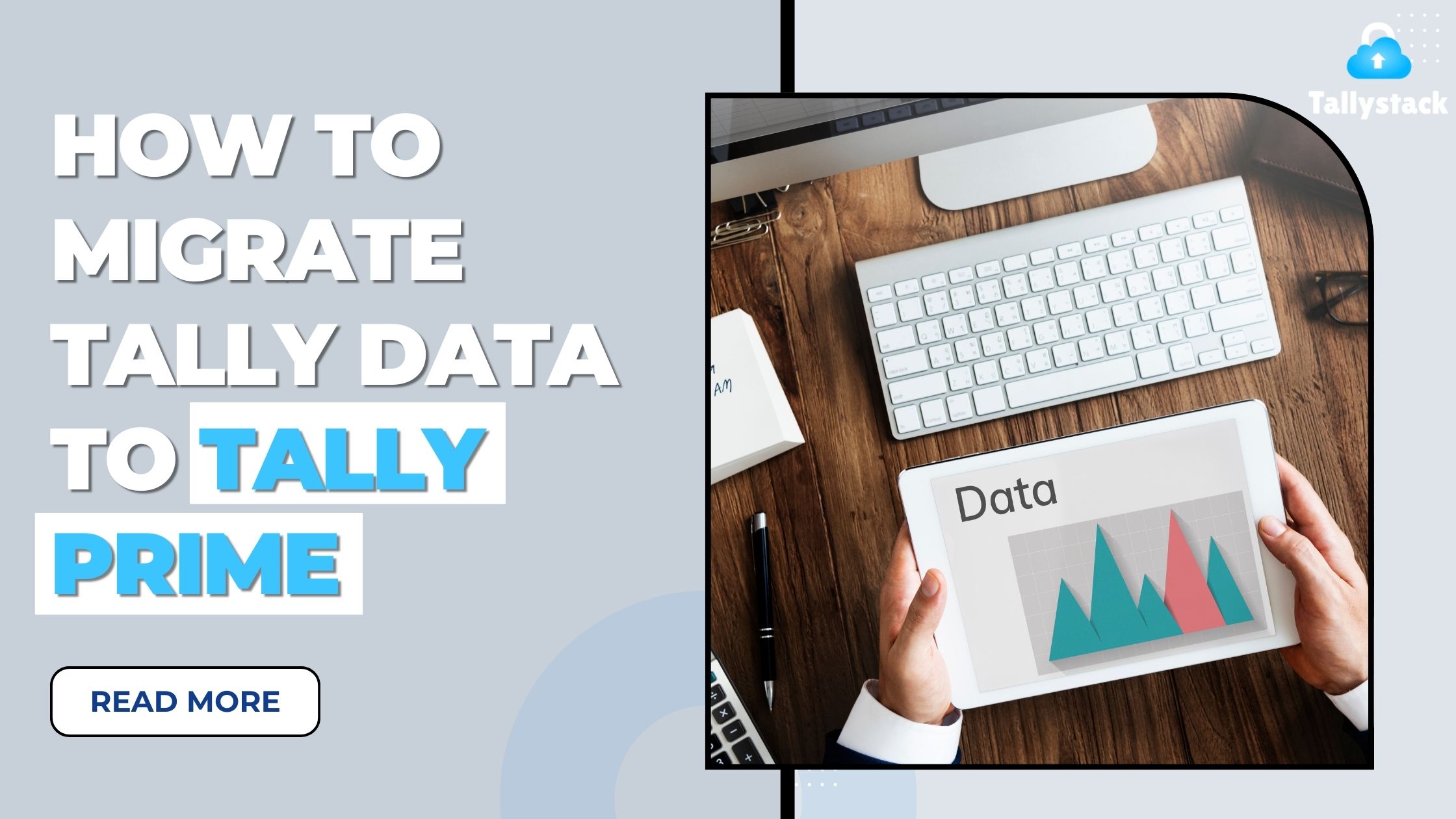
How to Migrate Tally Data in Tally Prime?
Migrating Tally data to Tally Prime can seem daunting, but with the right steps, it becomes a straightforward process. This guide will walk you through the migration, ensuring your data is safe and your business runs smoothly.
Introduction
Are you thinking about upgrading to Tally Prime but worried about your existing data? How will the transition impact your operations? This article provides a comprehensive guide to ensure a smooth and efficient migration process.
1. Preparing for the Migration
Backup Your Data
Before you start the migration, ensure you have a complete backup of your existing Tally data. This step is crucial to prevent data loss.
Download Free 90+ Tally Shortcut Keys
Backup steps include
- Open Tally ERP 9: Access the software.
- Navigate to Backup Option: Select from the utility menu.
- Choose Destination: Specify the backup file location.
- Execute Backup: To finish the process, adhere to the on-screen directions.
System Requirements for Tally Prime
Ensure the system meets requirements:
- Operating System: Windows 7 or higher.
- Processor: Minimum 1.8 GHz, dual-core.
- Memory: 4 GB minimum, 8 GB suggested.
- Storage: Minimum 10 GB free disk space.
- Internet connection: necessary for updates and activation.
- Verify Data Integrity
Check your current tally data for any inconsistencies or errors. This will prevent any issues during the migration process.
- Update Tally Software
Ensure your Tally software is up-to-date. You will need the latest version of Tally ERP 9 and Tally Prime for a smooth migration.
2. Steps to Migrate Tally Data
Install Tally Prime
Download and install Tally Prime from the official Tally Solutions website. Follow the installation instructions carefully.
Steps to install Tally Prime
- Download Installer: From the Tally Solutions website.
- Run Installer: Follow on-screen instructions.
- Activate Software: Use the product key.
Locate Tally Data Folder
Identify the folder where your current Tally data is stored. This folder will be migrated to Tally Prime.
Use Tally Data Migration Tool
Tally Solutions provides a Data Migration Tool to facilitate the process. Here’s how to use it:
- Open the Data Migration Tool.
- Select the source data folder (Tally ERP 9 data).
- Choose the destination folder for Tally Prime.
- Start the migration process.
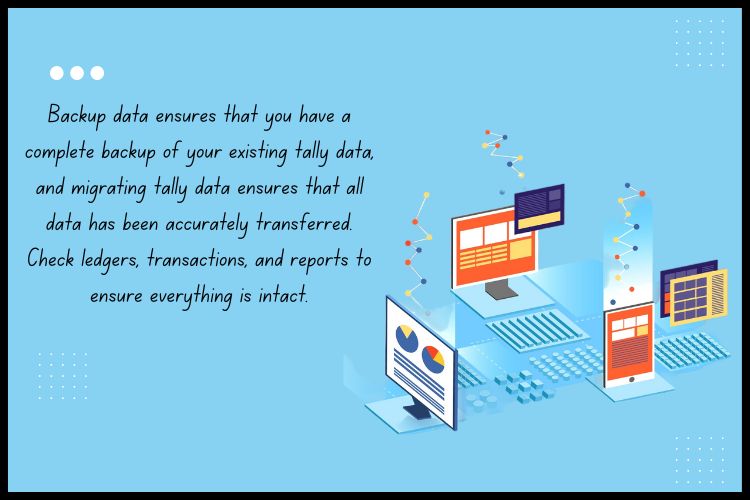
Verify Migrated Data
After the migration is complete, ensure that all data has been accurately transferred. Check ledgers, transactions, and reports to ensure everything is intact.
3. Post-Migration Steps
Check Security Settings
After migration, review and update your security settings in Tally Prime. Ensure that user roles and permissions are correctly configured.
Reconcile Accounts
Reconcile your accounts to make sure the data matches between Tally ERP 9 and Tally Prime. This step aids in identifying any inconsistencies.
Train Your Team
Train your team on using Tally Prime. Familiarize them with the new interface and features to enhance productivity.
4. Common Migration Issues and Solutions
Data Corruption
If you encounter data corruption during migration, restore the backup and try again. Ensure there are no interruptions during the process.
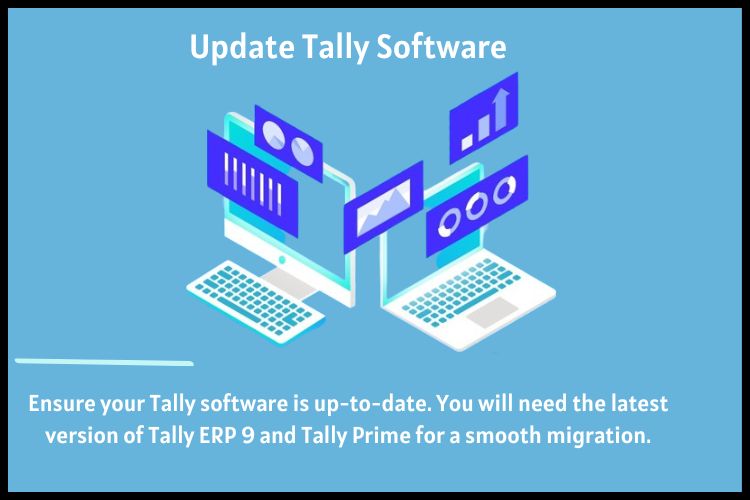
Missing Data
In case of missing data, cross-check with your backup. Sometimes, a second migration attempt resolves the issue.
Compatibility Issues
Ensure compatibility between Tally ERP 9 and Tally Prime versions and update to the latest versions if necessary.
5. Benefits of Migrating to Tally Prime
Enhanced User Experience
Tally Prime offers an intuitive and user-friendly interface, making navigation and data entry easier.
Improved Performance
With better performance and faster processing, Tally Prime ensures efficiency in your daily operations.
Advanced Features
Tally Prime comes with advanced features like improved GST compliance, multi-tasking capabilities, and enhanced reporting tools.
For more information and support on Tally Prime migration, visit our website at Tallystack.in
Conclusion
Migrating your Tally data to Tally Prime might seem challenging, but with careful preparation and the right tools, it’s a manageable task. By following this guide, you can ensure a smooth transition, preserving your data integrity and enhancing your business operations.
By following these steps, you can ensure a successful migration to Tally Prime, reaping the benefits of its enhanced features and improved performance.
Frequently Asked Questions
Q1. Can I migrate Tally ERP 9 data to Tally Prime myself?
Yes, with the Data Migration Tool and proper instructions, you can migrate the data yourself.
Q2. What if I encounter errors during migration?
Restore your backup and try the migration again. Ensure all steps are followed correctly.
Q3. Is it necessary to update Tally ERP 9 before migration?
Yes, updating to the latest version ensures compatibility and smooth migration.
Q4. Will I lose any data during the migration process?
If all steps are followed correctly and data is backed up, there should be no data loss.
Q5. How long does the migration process take?
The duration depends on the volume of data. It can range from a few minutes to a few hours.