Tally ERP On MAC
Introduction To Tally ERP
Tally ERP, a well-known accounting software, is now accessible on MacOS. Tally and Mac’s user-friendly interface is becoming more popular, especially as MacBooks are used more in businesses. Whether it’s through a MacBook Remote Desktop Client or Mac OS cloud, Tally’s capabilities are now accessible on Mac, offering both its robust tools and the ease of using a Mac.
Register for free demo to use Tally on Mac.
Is Tally ERP compatible with Mac?
Tally ERP, while not naturally compatible with Mac, remains accessible to Mac users. You can use Tally ERP on a Mac by first installing Windows using tools like Boot Camp or Parallels Desktop. Considering the indirect approach, this method enables the usage of Tally ERP on Mac platforms. Additionally, register for a free demo to experience using Tally on Mac.
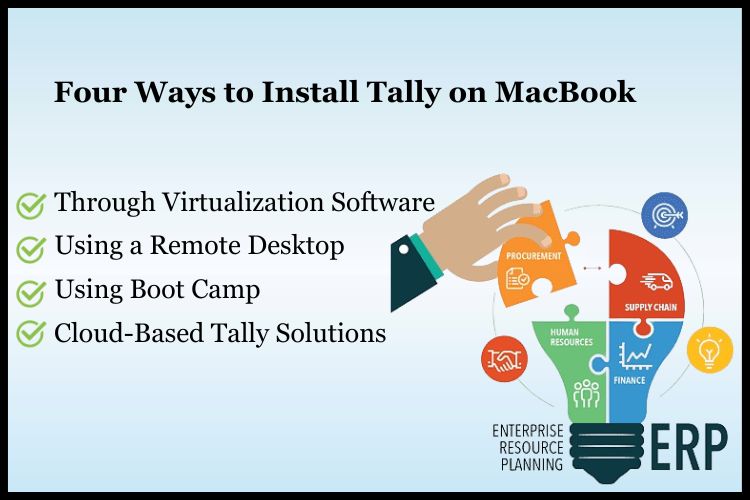
Four Ways To Install Tally On MacBook
1. Using Boot Camp
Boot Camp allows Mac users to install Windows on their computers. With Dual Boot, you can choose between two operating systems at startup. Using Windows on your Mac, you can easily access all Tally ERP 9 files in a separate workspace.
pros:
Camp lets you put Windows on your Mac, giving you a seamless Tally ERP experience. It uses your Mac’s full hardware capabilities.
Cons:
The main drawback is having to restart your computer into Windows each time you want to use Tally. This can be slow and inconvenient, especially if you often switch between macOS and Windows.
2. Through Virtualization Software
Using virtualization software such as Parallels Desktop or VMware Fusion, you can use Windows on your MacBook alongside macOS. First, install the virtualization software to create a virtual machine. Then, install Windows on this machine, followed by Tally ERP. This method allows you to easily switch between macOS and Windows without needing to restart your computer, making it convenient for those who use both operating systems.
Pros:
Using programs such as Parallels or VMWare Fusion allows you to run Windows and macOS at the same time. This makes it easy to use Tally without having to restart your computer. It’s handy for those who often switch between the two systems.
Cons:
This approach might use a lot of your Mac’s resources, which could slow it down. Also, you’ll have to buy the virtualization software, which is an extra expense.
3. Using Tallystack’s Remote Desktop solution
Tallystack offers a convenient Tally on Cloud service that allows you to use Tally ERP on your MacBook by accessing a Windows PC remotely. With tools like Microsoft Remote Desktop, you can easily connect to a Windows PC over the internet or a local network.
This setup lets you operate Tally ERP as if you were directly using the PC, making it ideal for tally multi-user environments where Tally ERP is installed on a Windows machine. This method is particularly useful if you need to access Tally ERP from different locations or devices.
Pros:
Using remote desktop services, you can use Tally on a Windows system from your Mac. This is easy as it doesn’t need Windows to be installed on your Mac.
Cons:
This method depends a lot on a good internet connection. A bad connection can cause delays and affect how well it works. Also, you must have a working Windows computer available for access.
4. Cloud-Based Tally Solutions
With cloud technology, you can now access Tally services online. This means you can subscribe to a Tally service that’s hosted on the cloud and access it from your MacBook’s browser or a simple app.
This way, you don’t need to install Windows or Tally ERP on your MacBook. It’s a convenient and flexible option, making it easier to use Tally on your Mac.
Pros:
Using Tally ERP on a cloud service allows you to access it on your Mac through a web browser. This method is very convenient as it doesn’t need any special software or operating system installation. Plus, you can use Tally from any location.
Cons:
This method relies on the dependability of the cloud service provider and might require paying a subscription fee. Similar to using remote desktops, a consistent internet connection is necessary.
If you want Tally on Mac, you’ll need to follow some ways to get it.
Looking for reliable way for accessing your Tallyprime or Tally ERP on Mac OS? Let us help you.
Step To Use Tally On Mac With Tallystack
Does Tally work on Mac? Yes, it does through cloud computing. This simple method lets Mac users access Tally ERP’s 9 features. Here’s the process.
1. Choose a plan
Start by selecting a reliable cloud service provider that offers Tally ERP hosting.
2. Set Up an Account
Create an account with the chosen provider and select the appropriate hosting plan for Tally.
3. Set Up Remote Access
To use Tally ERP on a Mac, as it’s not directly compatible, you can install a remote access application. One such application is Microsoft Remote Desktop, which you can easily find and download from the Mac App Store.
4. Access Tally ERP
Once the remote desktop is set up, you can access Tally ERP through the cloud, which runs on a virtual Windows environment.
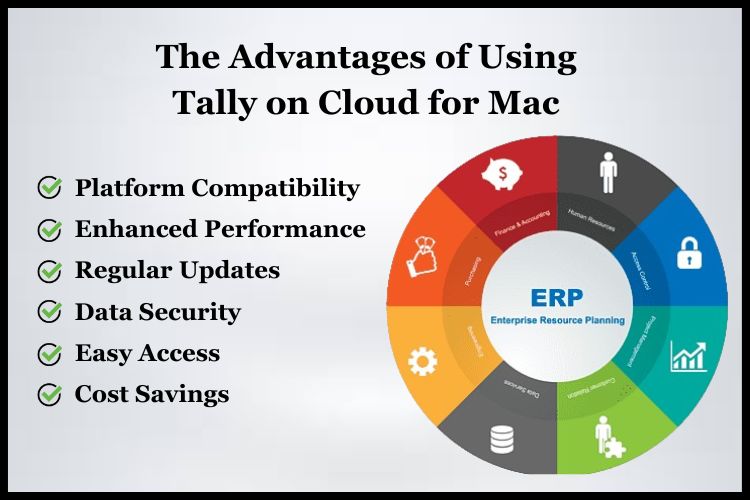
The Advantages Of Using Tally On Cloud For Mac
1. Platform Compatibility
Tally, hosted on the cloud, works seamlessly on any Mac device, avoiding compatibility problems. The cloud-based nature of Tally allows for smooth operation across different platforms, making it highly accessible and user-friendly. This compatibility is particularly beneficial for businesses and individuals who rely on Mac devices for their daily operations, ensuring uninterrupted workflow and productivity.
2. Cost Savings
Using Tally in the cloud offers substantial cost savings compared to traditional systems. It removes the need for costly Windows licenses and frequent hardware upgrades, as it relies on a dedicated server in the cloud. This not only cuts down initial costs but also reduces ongoing expenses, making it a cost-effective choice.
3. Data Security
Cloud providers, play a vital role in ensuring that your sensitive financial data remains secure and protected. By utilizing advanced encryption methods and continuous security updates, they create a fortified barrier against potential cyber threats. Moreover, these providers often implement regular backups, safeguarding your data against loss due to system failures or other unforeseen events.
4. Easy Access
TallyStack on the cloud provides effortless accessibility. Now, Mac users can freely access their data from any location, at any time. This remarkable flexibility simplifies managing financial records, ensuring you’re always connected to your important information.
5. Enhanced Performance
Using TallyStack on cloud platforms significantly enhances performance compared to operating it on less compatible systems. Cloud environments are optimized for efficiency and speed, ensuring TallyStack runs smoothly and quickly. This setup reduces hardware dependency and improves accessibility, as cloud servers are designed for high compatibility and reliability.
6. Regular Updates
Using cloud-based Tally ERP guarantees you’re always up-to-date. It automatically provides the newest features and essential security updates, ensuring your system remains current and secure.
Conclusion
Tally ERP isn’t directly compatible with macOS, but Mac users, including those with MacBook Air, can still use it effectively. By employing virtualization tally solutions like TallyStack and TallyCloudDemo.Tally ERP can run smoothly on Mac, This setup allows businesses and individuals who use Macs, particularly MacBook Air, to access Tally ERP’s full range of accounting functions. Tools like TallyStack are designed to enhance performance, making Tally ERP on Mac a practical choice.
Video Tutorial
For a more visual guide, you can watch a Tally on Mac video tutorial on YouTube to better understand the installation processes.
Frequently Asked Questions
Q. 1 Can Tally ERP be installed directly on a Mac?
No, Tally ERP cannot be installed directly on macOS. It requires Windows to operate.
Q. 2 How can I use Tally ERP on my Mac?
You can use Tally ERP on your Mac by installing virtualization software like Parallels Desktop or Boot Camp, which allows you to run Windows on your Mac.
Q. 3 Do I need a Windows license to use Tally on Mac?
Yes, a valid Windows license is necessary to install Windows on your Mac for running Tally ERP.