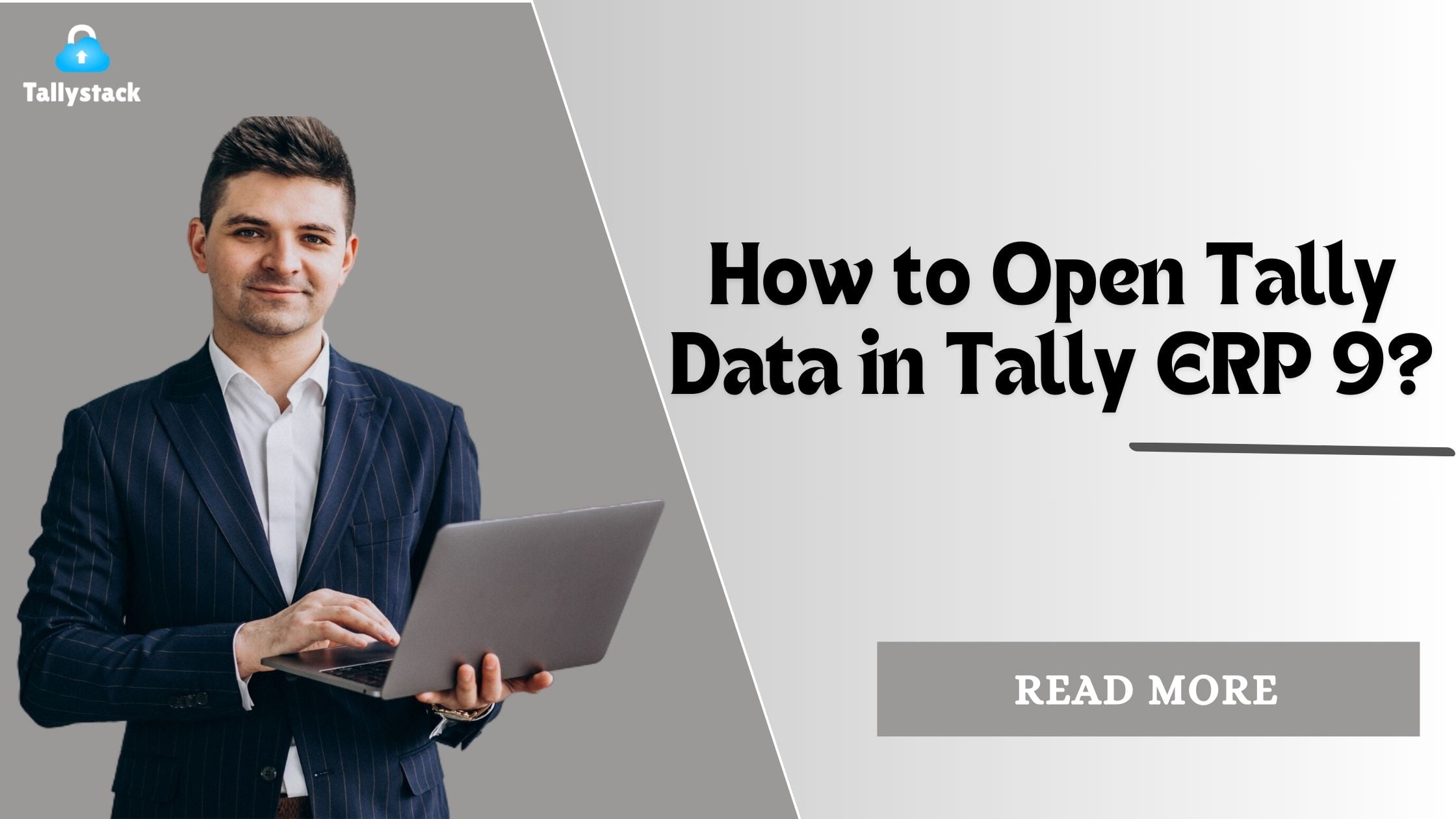
How to Open Tally Data in Tally ERP 9
Introduction
Tally ERP 9 is a leading accounting software known for its comprehensive features and user-friendly interface. This guide provides a concise step-by-step process to open Tally data effectively. Through comprehension of Tally ERP 9 and its significance for enterprises, you will be capable of handling your Tally data with ease and effectiveness.
In the world of business accounting, Tally ERP 9 stands out as one of the most popular software solutions. Its comprehensive features, user-friendly interface, and robust performance make it a go-to choice for many businesses. However, one common query among users is how to open Tally data in Tally ERP 9 effectively.
This comprehensive guide will walk you through the steps to open your Tally data smoothly and efficiently.
Download Free 90+ Tally Shortcut Keys
Understanding Tally ERP 9
Tally ERP 9 is an advanced accounting software designed to handle complex business needs. It covers every surface of financial administration, from tax compliance to inventory management. Before we dive into the specifics of opening Tally data , it’s essential to understand what makes Tally ERP 9 so indispensable.
Why Tally ERP 9 is Essential for Businesses?
Comprehensive Financial Management
Tally ERP 9 allows businesses to manage all financial aspects, including accounting, payroll, and taxation, from a single platform. Processes are made simpler and productivity is increased by this integration.
User-Friendly Interface
Despite its powerful features, Tally ERP 9 is known for its intuitive interface. Users can navigate through various functions with ease, reducing the learning curve.
Preparing to Open Tally Data in Tally ERP 9
Backup Your Data
Before making any changes or attempting to open data, always back up your existing data. By doing this, you may be confident that you have a backup copy in case something goes wrong.
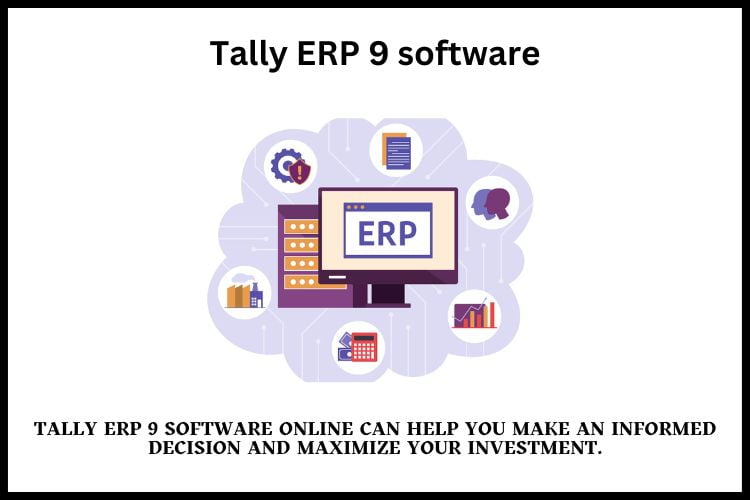
Install the Latest Version
Ensure you have the latest version of Tally ERP 9 installed. Updates often include bug fixes and improvements that can enhance the performance of the software.
Step-by-Step Guide to Opening Tally Data in Tally ERP 9
1. Locate Your Data File
The first step is to locate the Tally data file you want to open. Typically, Tally data files are stored in the Tally installation directory, but they can also be saved in other locations as per user preference.
2. Open Tally ERP 9
Launch Tally ERP 9 on your computer. Ensure that the software is functioning correctly before proceeding.
3. Select the Company
In the Tally ERP 9 interface, go to the “Select Company” option. This will open a list of available companies stored in Tally.
4. Specify the Path
If your data file is not in the default location, you will need to specify the path. Click on “Specify Path” and navigate to the location where your data file is stored.
5. Load the Company Data
After choosing the path, choose the business whose data you wish to access. Tally ERP 9 will load the data, and you can start working with it immediately.
6. Verify the Data
After loading the data, it’s essential to verify that all information has been correctly imported. Verify the accuracy of your ledgers, financial statements, and other pertinent areas.
How to Purchase Tally ERP 9 Software Online
Visit the Official Website
The most reliable way to purchase Tally ERP 9 software online is through Tally’s official website. This ensures you receive a legitimate copy and access to official support.
Check Authorized Resellers
Authorized resellers often offer competitive prices and additional services, such as installation support and training.
Compare Prices
Check pricing on several platforms before making a buy. Look for any additional benefits, such as free updates or bundled services.
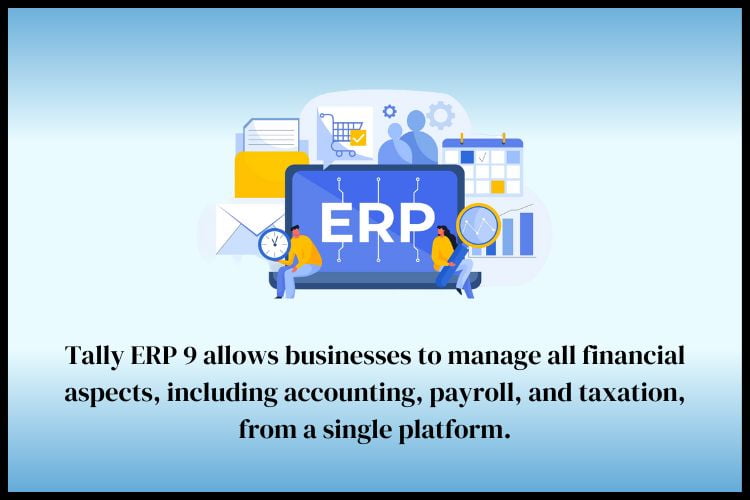
Conclusion
If you follow the correct procedures, opening Tally data in Tally ERP 9 is a simple process. By understanding the essentials of Tally ERP 9, preparing your data, and following the step-by-step guide, you can seamlessly access and manage your business accounts.
Additionally, exploring the lowest prices for Tally ERP 9, understanding the online price, and knowing how to purchase Tally ERP 9 software online can help you make an informed decision and maximize your investment.For more information and resources on Tally ERP 9, visit Tallystack.in.
Here, you will find comprehensive guides, tips, and the latest updates to help you get the most out of your Tally ERP 9 software.
Frequently Asked Questions
Q1. Can I open data from Tally 7.2 in Tally ERP 9?
Yes, you can open data from Tally 7.2 in Tally ERP 9, but you may need to update the data to be compatible with the newer version.
Q2. What should I do if I encounter an error while opening Tally data?
Check the data path and ensure the files are not corrupted. If the problem persists, try restoring from a different backup or contact Tally support.
Q3. How often should I backup my Tally data?
To avoid data loss, it is advised that you regularly backup your Tally data or after doing large transactions.
Q4. Can I open Tally data stored in cloud storage?
Yes, you can open Tally data stored in cloud storage by specifying the correct data path in Tally ERP 9.
Q5. Is it feasible to access several company records in Tally ERP 9 at once?
Yes, Tally ERP 9 allows you to open and manage multiple companies simultaneously.