How to Run Tally ERP 9 on Mac?
Tally ERP 9 and its newer version, Tally Prime, are essential tools for businesses, especially for managing accounts and finances. Tally ERP, specifically designed for Windows, has raised concerns about its compatibility with Mac systems.
The answer is yes! While there’s no official Mac version of Tally ERP, there are several methods that allow you to run Tally ERP 9 on Mac. In this guide, we’ll break down how you can get Tally ERP 9 running on your Mac, the steps involved, and the tools you’ll need to run Tally ERP on Mac successfully.
Introduction to Tally ERP 9 and Tally Prime
Before we dive into the steps of running Tally ERP on Mac, let’s start with the basics. Tally ERP 9 is a well-known software used by businesses to manage accounts, inventory, payroll, and other financial activities. Its more modern version, Tally Prime, introduces new features,
Download Free 90+ Tally Shortcut Keys
Tally ERP, specifically designed for Windows, has raised concerns about its compatibility with Mac systems.
Can You Run Tally ERP on Mac?
The short answer is, yes, you can! Even though Tally ERP on Mac isn’t officially supported, there are multiple ways to make it work. If you’ve ever wondered, Is there a version of Tally ERP on Mac?, the answer is no, but with the help of third-party tools and some clever workarounds, you can still use Tally ERP on Mac efficiently.
Understanding the Challenges of Tally ERP on Mac
Running Tally ERP on Mac comes with some challenges. Since the software was developed for the Windows operating system, Mac users need to rely on tools like Parallels, Boot Camp, or Wine to create a Windows environment on their macOS.
he installation and use of Tally ERP on Mac can be achieved through various methods, each with its own advantages and disadvantages.
he installation and use of Tally ERP on Mac can be achieved through various methods, each with its own advantages and disadvantages.
Methods to Run Tally ERP on Mac
There are several methods to run Tally ERP on Mac. These include:
1. Parallels Desktop: A virtual machine software that allows you to run Windows alongside macOS.
2. Boot Camp: A built-in macOS feature that lets you install and run Windows on a separate partition of your Mac’s hard drive.
3. Wine: A compatibility layer that lets you run Windows applications on macOS without installing Windows.
4. Tally on Cloud: An option to run Tally ERP on Mac via a cloud service, enabling access from any device, including Macs.
Using Parallels Desktop
Parallels Desktop is one of the most popular ways to run Tally ERP on MacBook. This software creates a virtual machine, allowing you to run Windows and macOS at the same time. With Parallels, you can install Windows, then install Tally ERP on Mac just as you would on a Windows PC.
Running Tally ERP on Mac with Boot Camp
Boot Camp, a built-in macOS feature, is a popular choice for running Tally ERP on Mac. Unlike Parallels, Boot Camp allows you to run either Windows or macOS, but not both at the same time. This is ideal if you need to use Tally ERP on Mac for long periods and don’t need to switch between macOS and Windows frequently.
Using Wine to Install Tally ERP on Mac
Wine is another way to run Tally ERP on Mac. Unlike Parallels or Boot Camp, Wine doesn’t require you to install Windows. Instead, it translates Windows commands to macOS, allowing you to run Windows applications like Tally ERP on Mac directly on your Mac.
Running Tally ERP in the Cloud
If you don’t want to install Tally ERP on Mac at all, another great option is to run Tally ERP on Mac in the cloud. This method allows you to access Tally ERP from any device, including your Mac, by logging into a cloud-based server where Tally is already installed.
How to Install Tally ERP on MacBook Using Parallels?
If you choose Parallels to run Tally ERP on MacBook, follow these simple steps:
1. Download Parallels Desktop from the official site.
2. Install the software and create a virtual machine.
3.The virtual machine should be downloaded and installed with a Windows version.
4. Install Tally ERP on Mac and start using it seamlessly.
How to install Tally ERP using Boot Camp.
How to instal For those who prefer Boot Camp, follow these steps:
1. how to open Boot Camp Assistant on your Mac.
2. Create a partition for Windows and follow the installation steps.
3. Once Windows is installed, install Tally ERP on Mac and enjoy the full Windows experience.
4. Reboot into Windows whenever you want to use Tally ERP.l Tally ERP using Boot Camp.
Benefits of Running Tally ERP on Mac
Running Tally ERP on Mac offers several benefits: Seamless experience for those who prefer macOS for general use but still need Tally ERP. Cost-effective options using Wine or cloud solutions. Flexibility to switch between macOS and Windows environments with Parallels or Boot Camp.
Conclusion
Though Tally ERP 9 and Tally Prime were originally designed for Windows, running them on a MacBook is entirely possible with the right tools. Whether you choose Parallels, Boot Camp, Wine, or a cloud-based solution, you’ll find a method that suits your needs. Now, with this guide, you can confidently set up Tally on MacBook and get started managing your finances.
Frequently Ask Question?
1. Can Tally Prime run on macOS without Windows?
No, Tally Prime doesn’t have a native macOS version, but you can use tools like Parallels, Boot Camp, or Wine to run it.
2. Is Parallels Desktop free for Mac users?
Parallels Desktop offers a trial version, but the full version requires a purchase.
3. Will running Tally on the cloud slow down my performance?
As long as you have a stable internet connection, running Tally in the cloud should work smoothly.
4. Can I switch between macOS and Windows using Boot Camp?
Yes, but you will need to restart your Mac each time you switch between operating systems.