How to Use Tally for Mac?
Tally for Mac is a common requirement for many Mac users, especially those who work with accounting and finance.Tally, a popular Indian accounting software, offers a range of features including inventory management, payroll, and taxation. However, the problem arises when users discover that Tally is not available for macOS. Tally, initially designed for Windows, does not have a native Mac version.This guide provides an overview of effective ways to run Tally for Mac, ensuring a smooth interface while utilizing Tally’s powerful features, thereby enhancing the overall user experience in Tallystack
Introduction
Tally for Mac is a common need for many Mac users who rely on Tally’s robust accounting features. As one of the most widely used accounting software in India, Tally offers essential functions such as inventory management, taxation, payroll, and more. However, the challenge arises because Tally was specifically developed for Windows, and there is no official Mac version available. But don’t worry! This guide will walk you through several easy-to-follow methods to use Tally for Mac, allowing you to continue managing your accounts without switching to a Windows device.
Why Tally Isn’t Available on Mac
Tally ERP, designed for Windows, is not yet available for Mac users. Despite many converting to Mac, the developers have not released a native macOS version, necessitating the use of workarounds to access Tally for Mac.
Download Free 90+ Tally Shortcut Keys
Methods to Run Tally for Mac
Using a Virtual Machine
Using Tally on Cloud
Using Boot Camp
Using a virtual machine to execute Tally for Mac.
A virtual machine is software that enables the running of another operating system on a Mac, allowing users to run Windows and utilize Tally for Mac.. Two popular virtual machine options are Parallels Desktop and VMware Fusion.
Setting up a virtual machine for Tally for Mac.
- To install virtual machine software on your Mac, download and install either Parallels Desktop or VMware Fusion.
- To install Windows on a virtual machine, follow the instructions provided after installing a copy of Windows.
- Tally can be installed on a Mac using Windows after it has been installed, following the same process as on a Windows PC.
- To use Tally for Mac, open the virtual machine whenever you want to use it.
Advantages of using a virtual machine for Tally on Mac.
- Provides a comprehensive Windows environment, ensuring easy access to Tally.
- Easy switching between macOS and Windows.
Disadvantages
- Uses significant system resources, potentially slowing down your Mac.
- Requires a licensed version of Windows.
Using Tally on Cloud for Mac
Tally on Cloud is a convenient solution for Mac users who prefer not to install Windows, hosting Tally on a cloud server and accessible via a web browser or remote desktop application.
Steps to Use Tally on Cloud for Mac
- To host Tally for Mac, you need to choose a cloud service that provides hosting services.There are several cloud providers, such as Tallycloudhub, that offer this service.
- To access Tally for Mac remotely, either install a remote desktop application or use the cloud service’s provided browser interface.
- To start using Tally for Mac on your Mac, log in to your cloud account after connecting.
Advantages of Tally on Cloud for Mac
- No need to install Windows or any other OS.
- Accessible from any device with an internet connection.
- Minimal setup and no system slowdown.
Disadvantages
- Requires a strong and stable internet connection.
- Ongoing subscription costs may apply, depending on the provider.
Using Boot Camp to Run Tally for Mac
To start using Tally for Mac on your Mac, log in to your cloud account after connecting. With Boot Camp, you can run Windows natively, which means better performance than virtual machines.This setup allows you to install Windows and run Tally for Mac.
Steps to Use Boot Camp for Tally for Mac
- To access Boot Camp Assistant on your Mac, navigate to Finder > Applications > Utilities and click on it.
- Install Windows: Follow the instructions to install Windows. You will need a copy of Windows and a valid license key.
- Install Windows by rebooting your Mac into Windows and then running Tally for Mac on Windows.
- To switch between macOS and Windows, restart your Mac and hold down the Option key during booting.
Advantages of Boot Camp for Tally for Mac
- Windows runs natively, so you get better performance.
- This product is suitable for users who require both macOS and Windows.
Disadvantages
- When switching between macOS and Windows, it is necessary to reboot your Mac.
- To ensure compatibility with both operating systems, it is necessary to partition your hard drive.
Which Method Is Best for Running Tally for Mac?
- Tally on Cloud offers an easy setup solution without the need for Windows installation.
- Boot Camp is recommended for improved performance and those who don’t mind rebooting.
- A virtual machine is the optimal choice for those who need to switch between macOS and Windows without rebooting.
Conclusion
Tally, a Mac-specific software, can be effectively run using virtual machines, Tally on Cloud, or Boot Camp without the need to switch to a Windows machine.. Each of these methods offers different benefits, so choose the one that best suits your workflow.
These solutions are designed for Mac users, allowing them to efficiently and seamlessly run Tally, a powerful accounting software, ensuring they can enjoy its powerful features on their Mac device.
Frequantly Ask Questions
Q1.Can I run Tally directly on a Mac?
No, Tally does not have a native version for macOS. However, you can use workarounds like virtual machines, cloud services, or Boot Camp to run Tally for Mac.
Q2.What is the easiest way to use Tally on a Mac?
The easiest way is to use Tally on Cloud, which allows you to access Tally through an internet connection without installing Windows on your Mac.
Q3.Does using a virtual machine slow down my Mac?
Running a virtual machine can consume significant system resources, which may cause some slowdown, especially if your Mac has limited RAM or processing power.
Q4.Do I need to purchase a Windows license to run Tally on Mac using Boot Camp?
Yes, to use Boot Camp, you will need a valid Windows license since you are installing and running Windows alongside macOS.