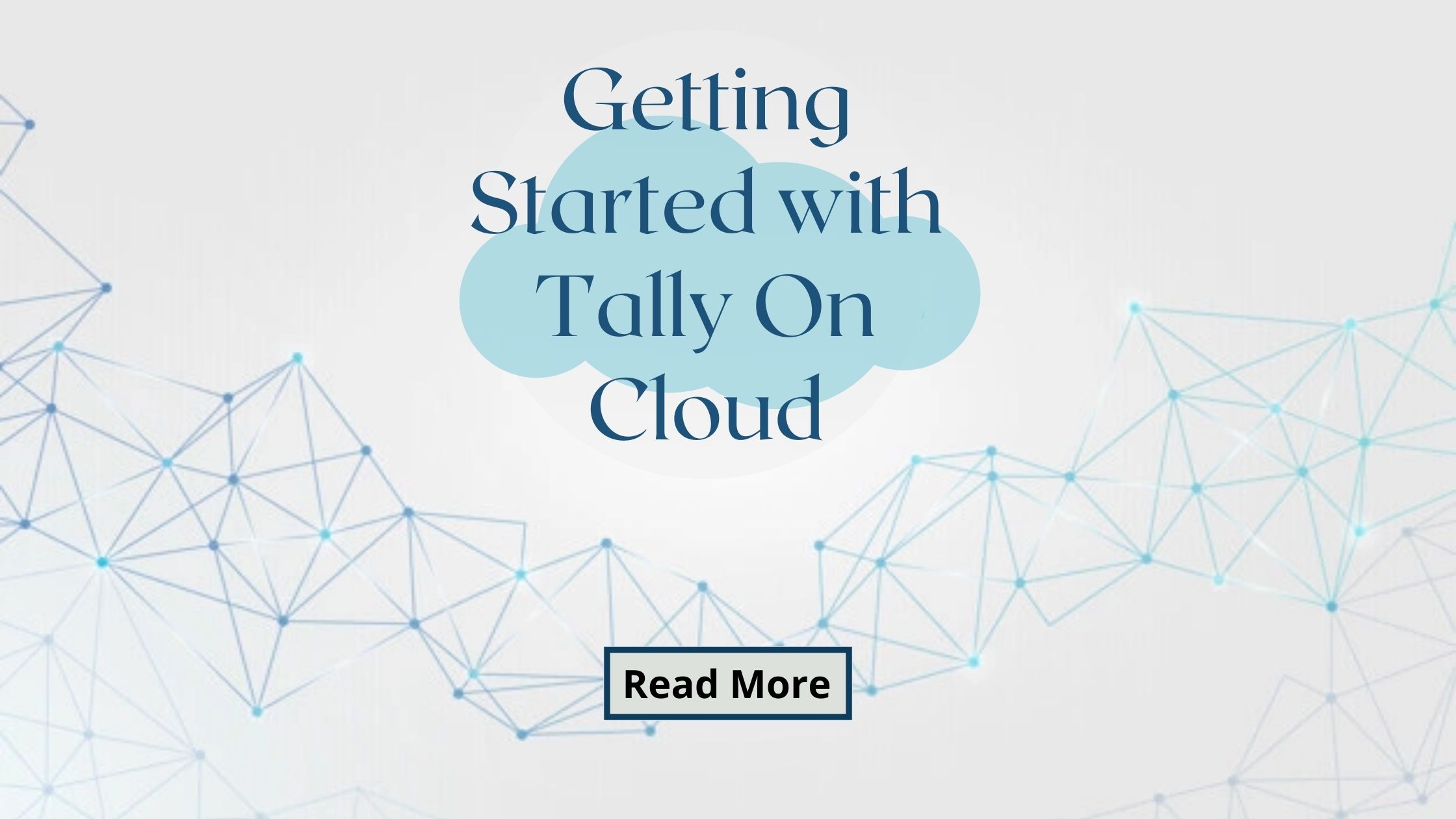
Getting Started with Tally On Cloud
Introduction
Within the rapidly changing field of digital banking, cloud computing has become an outstanding instance of scalability and efficiency. To take advantage of the cloud’s many advantages, businesses of all sizes are moving their activities to the cloud more and more. The well-known accounting program Tally has not been left behind in this change.
With options like Tally on Google Cloud, Tally on Cloud offers businesses the flexibility, security, and accessibility that the modern digital era demands. This blog aims to guide beginners on how to get started with Tally on Cloud, including steps for tally cloud login, detailing each step of the setup process, and providing answers to some frequently asked questions.
What is Tally on Cloud?
Tally on Cloud refers to the hosting of Tally ERP 9 software on remote servers, providing access to its full capabilities over the Internet through a dedicated Tally on Cloud web panel. This model combines the comprehensive features of Tally’s accounting solutions with the advantages of cloud computing, such as remote accessibility, high-level security, data backup, and minimal downtime.
Download Free 90+ Tally Shortcut Keys
It allows users to access their Tally account from anywhere, at any time, using any device connected to the internet, making it an ideal tally solution for businesses looking for flexibility and operational efficiency.
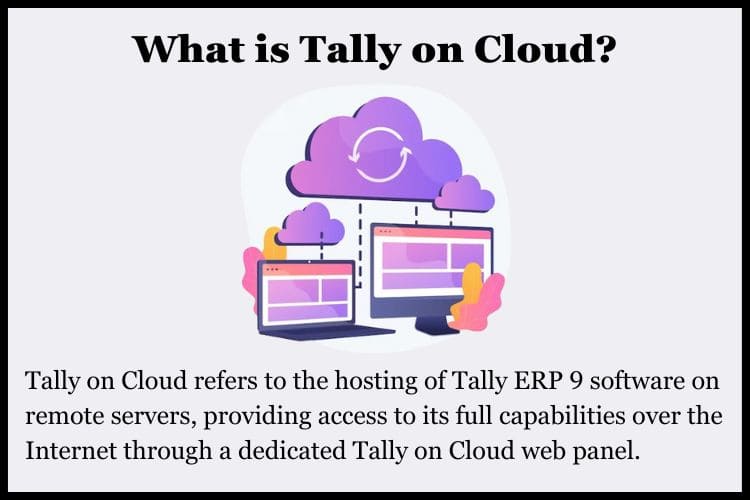
How to Setup Tally on Cloud Step by Step
Setting up Tally on Cloud is a straightforward process that can be broken down into the following steps:
Step 1: Choose a Cloud Service Provider
Select a reputable cloud service provider that offers Tally on Cloud services. Ensure they provide robust security measures, data backup, and customer support.
Step 2: Register and Select a Plan
After selecting a provider, involve their assistance. According to the amount of resources required and the number of users, providers typically provide a variety of plans. Select a plan based on what your business needs.
Step 3: Install and Configure
After signing up, the service provider will guide you through the installation and configuration process. This typically involves setting up user accounts, configuring Tally to run on the cloud, and customizing settings to suit your business operations.
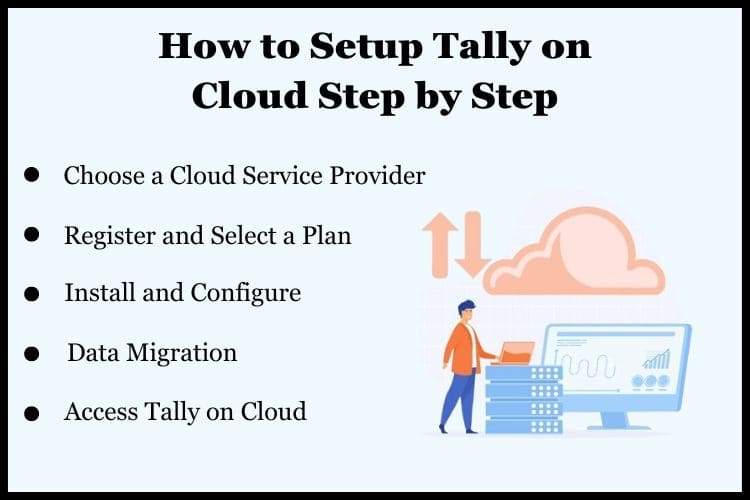
Step 4: Data Migration
If you’re moving from a local Tally setup to the cloud, you’ll need to migrate your data. Your service provider can assist with this process, ensuring that all your financial data is securely transferred to the cloud server.
Step 5: Access Tally on Cloud
Once setup is complete, you can access Tally on Cloud using a web browser or a remote desktop application, depending on your service provider’s setup. Log in with your credentials, and you’re ready to use Tally from anywhere.
Tallystack provides you with a tally on cloud panel which can help you do the following things:-
1. You can upgrade or install your Tally ERP 9.
2. You can install local printers for RDP printing.
3. Can change and manage the Web Admin password.
4. You can select single users for whom access is allowed.
5. You can manage your data and resources on tally on cloud and can also set up Google Drive.
6. You can customize your tally on cloud functioning.
7. You can also backup tally Data on Google Cloud.
Conclusion
Tally on Cloud represents a significant leap forward for businesses seeking operational flexibility without compromising on the power and reliability of Tally’s comprehensive accounting features. By moving to the cloud, businesses can ensure that their financial data is always accessible, secure, and backed up. With the step-by-step guide provided above, setting up Tally on Cloud is a breeze, allowing businesses to quickly enjoy the benefits of cloud computing with the robust functionality of Tally.
Make your Tally more efficient by hosting your version of Tally on cloud. For Free Tally Prime on Cloud Live Demo or details about Tally on Cloud prices visit Tallystack Today.
Frequently Asked Questions
Q1. Is Tally on Cloud secure?
Yes, Tally on Cloud is secure. Reputable cloud service providers implement robust security measures, including data encryption, secure access controls, and regular security audits, to protect your financial data.
Q2. Can I use any device to access Tally on Cloud?
Yes, you can access Tally on Cloud from any device that has an internet connection and supports a web browser or remote desktop application, including PCs, laptops, tablets, and smartphones.
Q3. How does Tally on Cloud handle data backups?
Cloud service providers typically offer automatic data backup services as part of their Tally on Cloud offerings. This ensures that your financial data is regularly backed up and can be quickly restored in case of data loss.
Q4. Are there any limitations to using Tally on Cloud?
While Tally on Cloud offers numerous benefits, it does require a stable internet connection for access. Additionally, the performance can be influenced by the speed of your internet connection and the specifications of the cloud server.
Q5. How can I switch to Tally on Cloud if I’m already using Tally?
Switching to Tally on Cloud from a local Tally setup involves selecting a cloud service provider, signing up for their services, and migrating your Tally data to the cloud server. Most service providers offer assistance with the migration process, making the transition smooth and straightforward.